Canvas
Canvas is a control for drawing arbitrary graphics using a set of primitives or "shapes" such as line, arc, path and text.
Examples
Basic usage
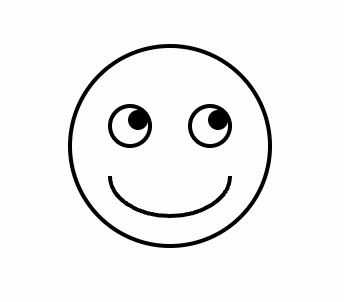
import math
import flet as ft
import flet.canvas as cv
def main(page: ft.Page):
stroke_paint = ft.Paint(stroke_width=2, style=ft.PaintingStyle.STROKE)
fill_paint = ft.Paint(style=ft.PaintingStyle.FILL)
cp = cv.Canvas(
[
cv.Circle(100, 100, 50, stroke_paint),
cv.Circle(80, 90, 10, stroke_paint),
cv.Circle(84, 87, 5, fill_paint),
cv.Circle(120, 90, 10, stroke_paint),
cv.Circle(124, 87, 5, fill_paint),
cv.Arc(70, 95, 60, 40, 0, math.pi, paint=stroke_paint),
],
width=float("inf"),
expand=True,
)
page.add(cp)
ft.app(main)
Path shape example
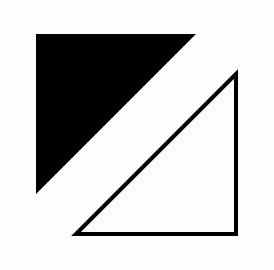
import math
import flet as ft
import flet.canvas as cv
def main(page: ft.Page):
cp = cv.Canvas(
[
cv.Path(
[
cv.Path.MoveTo(25, 25),
cv.Path.LineTo(105, 25),
cv.Path.LineTo(25, 105),
],
paint=ft.Paint(
style=ft.PaintingStyle.FILL,
),
),
cv.Path(
[
cv.Path.MoveTo(125, 125),
cv.Path.LineTo(125, 45),
cv.Path.LineTo(45, 125),
cv.Path.Close(),
],
paint=ft.Paint(
stroke_width=2,
style=ft.PaintingStyle.STROKE,
),
),
],
width=float("inf"),
expand=True,
)
page.add(cp)
ft.app(main)
Bezier curves
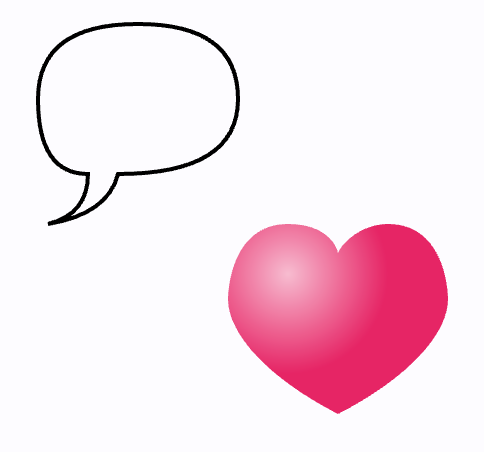
import math
import flet as ft
import flet.canvas as cv
def main(page: ft.Page):
cp = cv.Canvas(
[
cv.Path(
[
cv.Path.MoveTo(75, 25),
cv.Path.QuadraticTo(25, 25, 25, 62.5),
cv.Path.QuadraticTo(25, 100, 50, 100),
cv.Path.QuadraticTo(50, 120, 30, 125),
cv.Path.QuadraticTo(60, 120, 65, 100),
cv.Path.QuadraticTo(125, 100, 125, 62.5),
cv.Path.QuadraticTo(125, 25, 75, 25),
],
paint=ft.Paint(
stroke_width=2,
style=ft.PaintingStyle.STROKE,
),
),
cv.Path(
[
cv.Path.SubPath(
[
cv.Path.MoveTo(75, 40),
cv.Path.CubicTo(75, 37, 70, 25, 50, 25),
cv.Path.CubicTo(20, 25, 20, 62.5, 20, 62.5),
cv.Path.CubicTo(20, 80, 40, 102, 75, 120),
cv.Path.CubicTo(110, 102, 130, 80, 130, 62.5),
cv.Path.CubicTo(130, 62.5, 130, 25, 100, 25),
cv.Path.CubicTo(85, 25, 75, 37, 75, 40),
],
100,
100,
)
],
paint=ft.Paint(
gradient=ft.PaintRadialGradient(
ft.Offset(150, 150), 50, [ft.colors.PINK_100, ft.colors.PINK]
),
style=ft.PaintingStyle.FILL,
),
),
],
width=float("inf"),
expand=True,
)
page.add(cp)
ft.app(main)
Drawing text
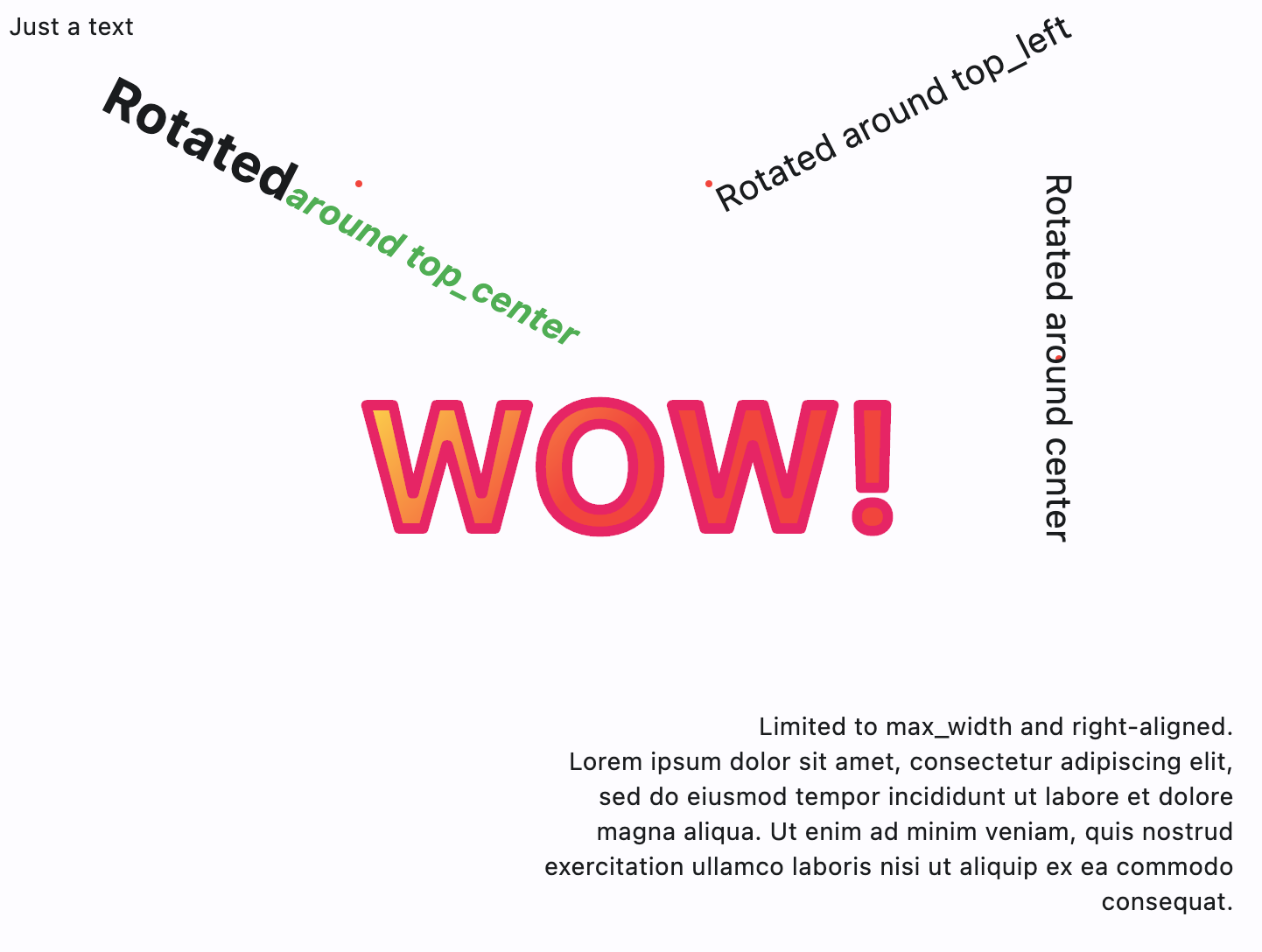
import math
import flet as ft
import flet.canvas as cv
def main(page: ft.Page):
cp = cv.Canvas(
[
cv.Text(0, 0, "Just a text"),
cv.Circle(200, 100, 2, ft.Paint(color=ft.colors.RED)),
cv.Text(
200,
100,
"Rotated",
ft.TextStyle(weight=ft.FontWeight.BOLD, size=30),
spans=[
ft.TextSpan(
"around top_center",
ft.TextStyle(italic=True, color=ft.colors.GREEN, size=20),
)
],
alignment=ft.alignment.top_center,
rotate=math.pi * 0.15,
),
cv.Circle(400, 100, 2, ft.Paint(color=ft.colors.RED)),
cv.Text(
400,
100,
"Rotated around top_left",
ft.TextStyle(size=20),
alignment=ft.alignment.top_left,
rotate=math.pi * -0.15,
),
cv.Circle(600, 200, 2, ft.Paint(color=ft.colors.RED)),
cv.Text(
600,
200,
"Rotated around center",
ft.TextStyle(size=20),
alignment=ft.alignment.center,
rotate=math.pi / 2,
),
cv.Text(
300,
400,
"Limited to max_width and right-aligned.\nLorem ipsum dolor sit amet, consectetur adipiscing elit, sed do eiusmod tempor incididunt ut labore et dolore magna aliqua. Ut enim ad minim veniam, quis nostrud exercitation ullamco laboris nisi ut aliquip ex ea commodo consequat.",
text_align=ft.TextAlign.RIGHT,
max_width=400,
),
cv.Text(
200,
200,
"WOW!",
ft.TextStyle(
weight=ft.FontWeight.BOLD,
size=100,
foreground=ft.Paint(
gradient=ft.PaintLinearGradient(
(200, 200),
(300, 300),
colors=[ft.colors.YELLOW, ft.colors.RED],
),
stroke_join=ft.StrokeJoin.ROUND,
stroke_cap=ft.StrokeCap.ROUND,
),
),
),
cv.Text(
200,
200,
"WOW!",
ft.TextStyle(
weight=ft.FontWeight.BOLD,
size=100,
foreground=ft.Paint(
color=ft.colors.PINK,
stroke_width=6,
style=ft.PaintingStyle.STROKE,
stroke_join=ft.StrokeJoin.ROUND,
stroke_cap=ft.StrokeCap.ROUND,
),
),
),
],
width=float("inf"),
expand=True,
)
page.add(cp)
ft.app(main)
Free-hand drawing tool - canvas with gesture detector
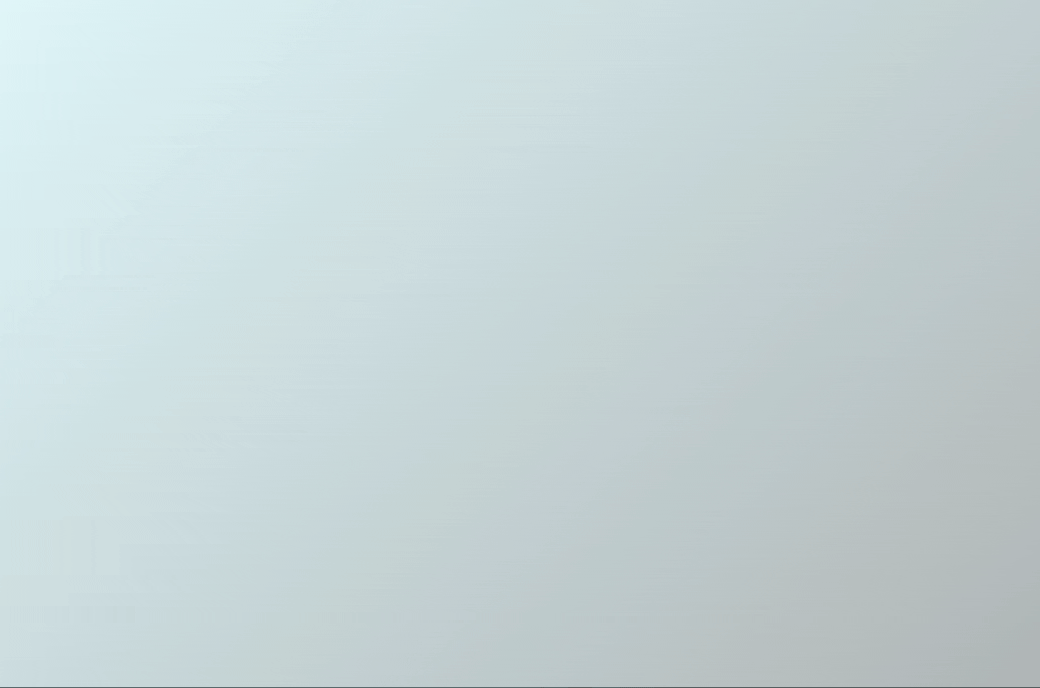
import flet as ft
import flet.canvas as cv
class State:
x: float
y: float
state = State()
def main(page: ft.Page):
page.title = "Flet Brush"
def pan_start(e: ft.DragStartEvent):
state.x = e.local_x
state.y = e.local_y
def pan_update(e: ft.DragUpdateEvent):
cp.shapes.append(
cv.Line(
state.x, state.y, e.local_x, e.local_y, paint=ft.Paint(stroke_width=3)
)
)
cp.update()
state.x = e.local_x
state.y = e.local_y
cp = cv.Canvas(
[
cv.Fill(
ft.Paint(
gradient=ft.PaintLinearGradient(
(0, 0), (600, 600), colors=[ft.colors.CYAN_50, ft.colors.GREY]
)
)
),
],
content=ft.GestureDetector(
on_pan_start=pan_start,
on_pan_update=pan_update,
drag_interval=10,
),
expand=False,
)
page.add(
ft.Container(
cp,
border_radius=5,
width=float("inf"),
expand=True,
)
)
ft.app(main)
Canvas properties
resize_interval
Sampling interval in milliseconds for on_resize event. Default is 0 - call on_resize on every change.
shapes
The list of Shape objects (see below) to draw on the canvas.
Canvas events
on_resize
Fires when the size of canvas has changed.
Event object e is an instance of CanvasResizeEvent class with the following fields:
width- a new width of the canvas.height- a new height of the canvas.
Arc shape properties
Draws an arc scaled to fit inside the given rectangle.
It starts from start_angle radians around the oval up to start_angle + sweep_angle radians around the oval, with zero radians being the point on the right hand side of the oval that crosses the horizontal line that intersects the center of the rectangle and with positive angles going clockwise around the oval. If use_center is True, the arc is closed back to the center, forming a circle sector. Otherwise, the arc is not closed, forming a circle segment.
[PICTURE] - https://api.flutter.dev/flutter/dart-ui/Canvas/drawArc.html
x
The x-axis coordinate of the arc's top left point.
y
The y-axis coordinate of the arc's top left point.
width
Width of the rectangle containing the arc's oval.
height
Height of the rectangle containing the arc's oval.
start_angle
Starting angle in radians to draw arc from.
sweep_angle
The length of the arc in radians.
use_center
If use_center is True, the arc is closed back to the center, forming a circle sector. Otherwise, the arc is not closed, forming a circle segment.
paint
A style to draw an arc with. The value of this property is the instance of Paint class.
Circle shape properties
Draws a circle.
x
The x-axis coordinate of the circle's center point.
y
The y-axis coordinate of the circle's center point.
radius
Circle's radius.
paint
A style to draw a circle with. The value of this property is the instance of Paint class.
Color shape properties
Paints the given color onto the canvas, applying the given blend_mode, with the given color being the source and the background being the destination.
color
Color to paint onto the canvas.
blend_mode
Blend mode to apply.
Property value is BlendMode enum.
Fill shape properties
Fills the canvas with the given Paint.
To fill the canvas with a solid color and blend mode, consider Color shape instead.
paint
A style to fill the canvas with. The value of this property is the instance of Paint class.
Line shape properties
Draws a line between the given points using the given paint. The line is stroked, the value of the Paint.style is ignored.
x1
The x-axis coordinate of the line's starting point.
y1
The y-axis coordinate of the line's starting point.
x2
The x-axis coordinate of the line's end point.
y2
The y-axis coordinate of the line's end point.
paint
A style to draw a line with. The value of this property is the instance of Paint class.
Oval shape properties
Draws an axis-aligned oval that fills the given axis-aligned rectangle with the given Paint. Whether the oval is filled or stroked (or both) is controlled by Paint.style.
x
The x-axis coordinate of the oval's top left point.
y
The y-axis coordinate of the oval's top left point.
width
Width of the rectangle containing the oval.
height
Height of the rectangle containing the oval.
paint
A style to draw an oval with. The value of this property is the instance of Paint class.
Path shape properties
Draws the a path with given elements with the given Paint.
Whether this shape is filled or stroked (or both) is controlled by Paint.style. If the path is filled, then sub-paths within it are implicitly closed (see Path.Close).
elements
The list of path elements:
Path.MoveTo(x, y)
Starts a new sub-path at the given point (x,y).
Path.LineTo(x, y)
Adds a straight line segment from the current point to the given point (x,y).
Path.QuadraticTo(cp1x, cp2y, x, y, w)
Adds a bezier segment that curves from the current point to the given point (x,y), using the control points (cp1x,cp1y) and the weight w. If the weight is greater than 1, then the curve is a hyperbola; if the weight equals 1, it's a parabola; and if it is less than 1, it is an ellipse.
Path.CubicTo(cp1x, cp1y, cp2x, cp2y, x, y)
Adds a cubic bezier segment that curves from the current point to the given point (x,y), using the control points (cp1x,cp1y) and (cp2x,cp2y).
Path.SubPath(elements, x, y)
Adds the sub-path described by elements to the given point (x,y).
Path.Arc(x, y, width, height, start_angle, sweep_angle)
Adds a new sub-path with one arc segment that consists of the arc that follows the edge of the oval bounded by the given rectangle with top left corner at x and y and dimensions width and height, from start_angle radians around the oval up to start_angle + sweep_angle radians around the oval, with zero radians being the point on the right hand side of the oval that crosses the horizontal line that intersects the center of the rectangle and with positive angles going clockwise around the oval.
Path.ArcTo(x, y, radius, rotation, large_arc, clockwise)
Appends up to four conic curves weighted to describe an oval of radius and rotated by rotation (measured in degrees and clockwise).
The first curve begins from the last point in the path and the last ends at x and y. The curves follow a path in a direction determined by clockwise (bool) and large_arc (bool) in such a way that the sweep angle is always less than 360 degrees.
A simple line is appended if either either radii are zero or the last point in the path (x,y). The radii are scaled to fit the last path point if both are greater than zero but too small to describe an arc.
Path.Oval(x, y, width, height)
Adds a new sub-path that consists of a curve that forms the ellipse that fills the given rectangle.
Path.Rect(x, y, width, height, border_radius)
Adds a rectangle as a new sub-path.
Path.Close
Closes the last sub-path, as if a straight line had been drawn from the current point to the first point of the sub-path.
paint
A style to draw a path with. The value of this property is the instance of Paint class.
Points shape properties
Draws a sequence of points according to the given point_mode.
points
The list of ft.Offset describing points.
point_mode
Defines how a list of points is interpreted when drawing a set of points. The value is of type ft.PointMode:
POINTS- Draw each point separately. If thePaint.stroke_capisStrokeCap.ROUND, then each point is drawn as a circle with the diameter of thePaint.stroke_width, filled as described by thePaint(ignoringPaint.style). Otherwise, each point is drawn as an axis-aligned square with sides of lengthPaint.stroke_width, filled as described by thePaint(ignoringPaint.style).`LINES- Draw each sequence of two points as a line segment. If the number of points is odd, then the last point is ignored. The lines are stroked as described by thePaint(ignoringPaint.style).POLYGON- Draw the entire sequence of point as one line. The lines are stroked as described by thePaint(ignoringPaint.style).
paint
A style to draw points with. The value of this property is the instance of Paint class.
Rect shape properties
Draws a rectangle.
x
The x-axis coordinate of the rectangle's top left point.
y
The y-axis coordinate of the rectangle's top left point.
width
Width of the rectangle.
height
Height of the rectangle.
border_radius
Border radius of the rectangle, value of type ft.BorderRadius.
paint
A style to draw a rectangle with. The value of this property is the instance of Paint class.
Shadow shape properties
Draws a shadow for a path representing the given material elevation.
The transparent_occluder argument should be True if the occluding object is not opaque.
path
The list of Path.PathElement objects describing the path.
color
Shadow color.
elevation
Shadow elevation.
transparent_occluder
True if the occluding object is not opaque. Default is False.
Text shape properties
Draws text with style in the given point (x, y).
x
The x-axis coordinate of the text's alignment point.
y
The y-axis coordinate of the text's alignment point.
text
The text to draw.
style
A text style to draw text and spans with. The value is the instance of ft.TextStyle class.
spans
The list of TextSpan objects to build a rich text paragraph.
alignment
A point within a text rectangle to determine its position and rotation center.
The value is of type Alignment. Default value is ft.alignment.top_left.
text_align
Text horizontal align. Property value is TextAlign enum. Default is LEFT.
max_lines
The maximum number of lines painted. Lines beyond this number are silently dropped. For example, if maxLines is 1, then only one line is rendered. If max_lines is None, but ellipsis is not None, then lines after the first one that overflows the width constraints are dropped.
max_width
The maximum width of the painted text. Default is None - infinity.
ellipsis
String used to ellipsize overflowing text.
rotate
Text rotation in radians. Text is rotated around the point determined by alignment. See code examples above.